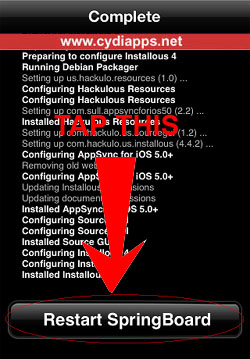If you feel your iPhone, iPod Touch, or iPad is slower than usual, it could means that you are having too much of apps that taken up lots of memory space. It is not a hard job but it is tedious to uninstall each app one by one. Here I share the steps to remove and uninstall all Cydia apps at once. Meaning you can delete all unwanted apps within minutes easily. Warning: double check everything before you perform this task because everything related to Cydia apps will be gone. If you just don’t like Cydia, you can uninstall it follow the steps here – uninstall Cydia. All the apps will still remain in your iPhone, iPod Touch, and iPad if you just remove Cydia.
Step 1: Go to your homescreen and launch Cydia from SpringBoard.
Step 2: Tap on the “Manage” tab and then “Packages”. Ignore the Sources and Storage, they are always there.
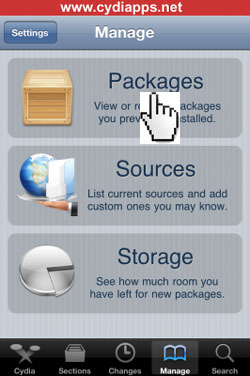
Step 3: Scroll down and look for “Mobile Substrate” in your installed Cydia tweaks list. Tap on it and then tap on the modify button located on the top right.

Step 4: Three buttons will be appear – Reinstall, Remove, and Cancel. Tap on the “Remove” and then “Confirm” button (on top right). A black screen with white words will be appearing in your device. That’s the process to remove all Cydia tweaks and apps.
Step 5: Tap the “Restart SpringBoard” after the process is finished. Normally you don’t have to restart your iPhone, iPod Touch, or iPad but it is recommended to do so. There you go, these are the easy five steps to remove and uninstall all Cydia apps at once. Simple and straight forward. Leave your comment here if it is not working for you (Although at 99.9% it works).