There is only one person out of 99 hate Cydia according to my experience. If you are the 1% of people who wants to uninstall Cydia or completely remove it from any iDevices, here’s the step by step to do it. Before that, please ask yourself again are you really going to remove the app that makes your life easy?
Cydia can be removed or completely deleted within a minute if your finger is fast.
Step 1: Tap on the Cydia logo in your iDevice and then tap on “Manage”. You will see three big selections – Packages, Sources, and Storage.
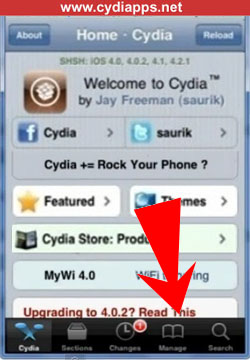
Step 2: Tap “Packages” and you will see the list of Cydia apps installed to your iPhone, iPod, or iPad. Scroll down and look for “Cydia Installer”. Tap on it and you will come to the Details page of Cydia Installer.

Step 3: Tap on the “Modify” on top right and the screen will pop up three buttons – Reinstall, Remove, and Cancel. Obviously, tap the “Remove” and then tap “Confirm” at the confirmation page. Tap “Force Removal (Unsafe)” and you will see the process is running. Cydia will be completely removed from your iDevices within seconds.

Reboot your iPhone, iPod Touch or iPad after you removed Cydia Installer, that’s all. Once you have rebooted your iDevice, you will no longer see the Cydia logo. By the way, these are the steps to uninstall Cydia. All the downloaded Cydia apps will still remain in your device.
If you have done this by mistakes, you can jailbreak your device again in order to re-install Cydia. Otherwise, you can manually install it to your iPhone, iPod Touch, or iPad using the DEB file.